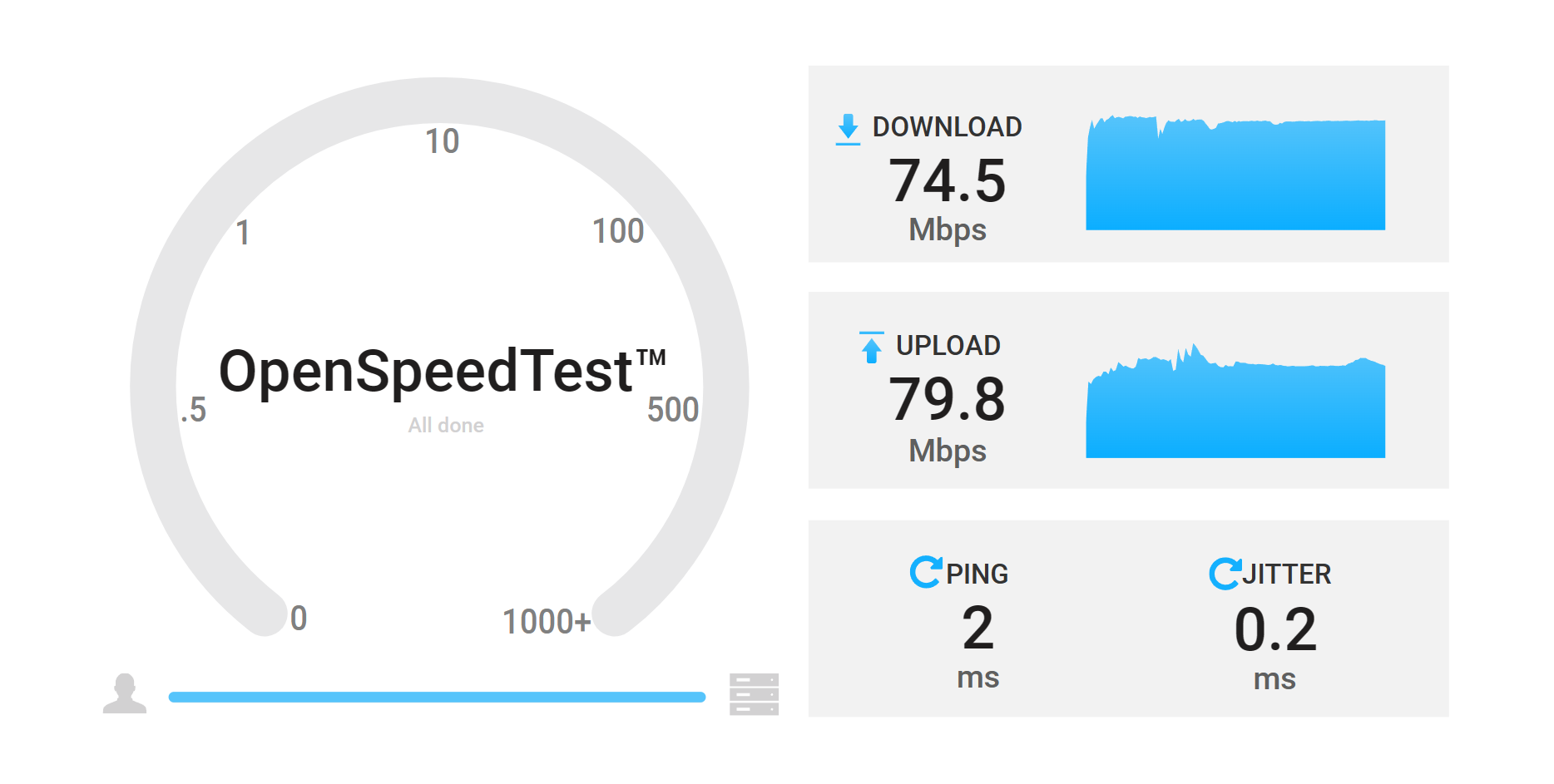Running OpenSpeedTest server on a Raspberry Pi is quite straightforward, especially if you are using Docker. Here’s a step-by-step guide on how to install it:
Open a Terminal: Access the terminal on your Raspberry Pi. You can do this directly if you’re working with a monitor and keyboard, or remotely via SSH if you’re accessing the Raspberry Pi from another computer.
Ensure Docker is Installed: If you haven’t already installed Docker on your Raspberry Pi, you can do so with the following command:
curl -sSL https://get.docker.com | shAfter installation, add your user to the Docker group (replace ‘pi’ with your username if different):
sudo usermod -aG docker piRun OpenSpeedTest Server: Use the Docker command to run the OpenSpeedTest server. The standard command should work fine on the Raspberry Pi:
sudo docker run --restart=unless-stopped --name openspeedtest -d -p 3000:3000 openspeedtest/latest
This command pulls the latest OpenSpeedTest image from Docker Hub and runs it in a container. It binds the container’s port 3000 to the same port on your Raspberry allowing you to run the OpenSpeedTest Server.
From here, you can now open the OpenSpeedTest server from your browser, just find the network IP address of your raspberry and go to https://YOUR_RP_IP_ADDRESS:3000